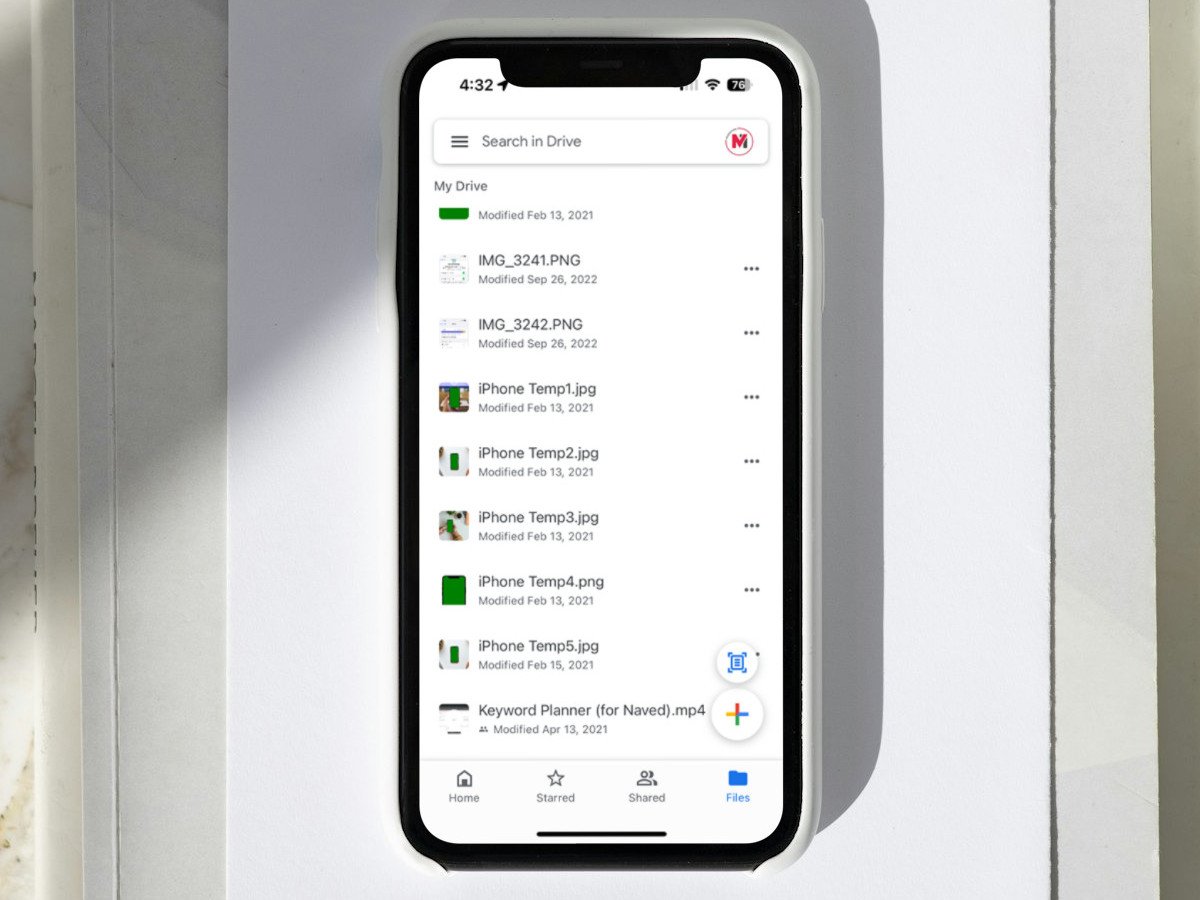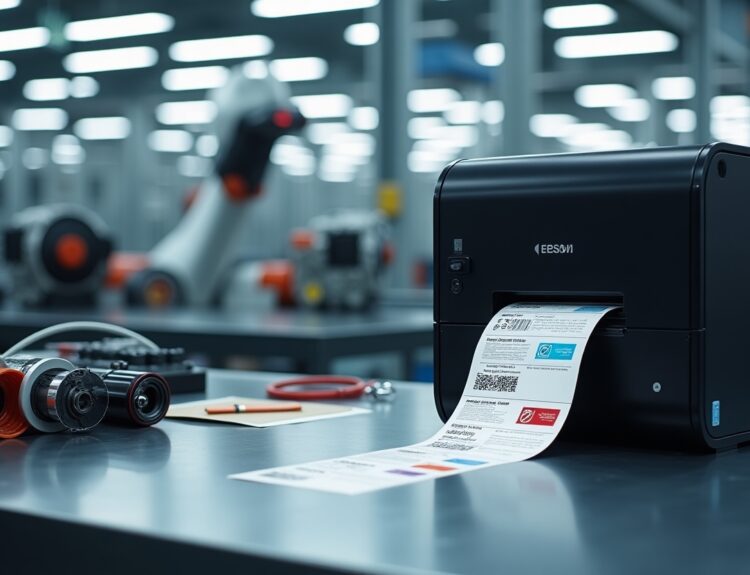If you need to store images, documents, or spreadsheets, Google Drive is the easiest way to do it whether you are working on your laptop or smartphone. However, if you are a heavy user of GDrive, you might find it challenging to search for specific files from thousands of files. Thankfully, Google has introduced new filters on the iOS Drive app that make it easy to quickly find the file you need.
How to Search Files in Google Drive on iPhone
I don’t have a subscription to MS Office, so I rely on Google Docs and Sheets. Whenever I need to search for a file, I usually type the name of the file or go through the Recent tab. However, I recently discovered the filters option, which has made it much easier for me to find the file I need quickly. Let’s se how to quickly locate the file you want.
Search By Type
- Launch Drive app on your iPhone.
- Tap the search bar located at the top.
- In the new screen, tap the drop-down box Type. In the pop-down menu, you can see multiple options like: Documents, Spreadsheets, Presentations, Forms, PDFs and more.
- Tap the file type you want to search. (eg. PDFs)
That’s it. Now, you can view the list of all files that match the type.
Search by Date
If you want to search the files that you created in the last week or month, you can tap the drop-down box Modified. Here, you can see options like Today, Last 7 days, Last 30 days etc. You can also tap Custom and set a date range so that the files modified during that period will be displayed.
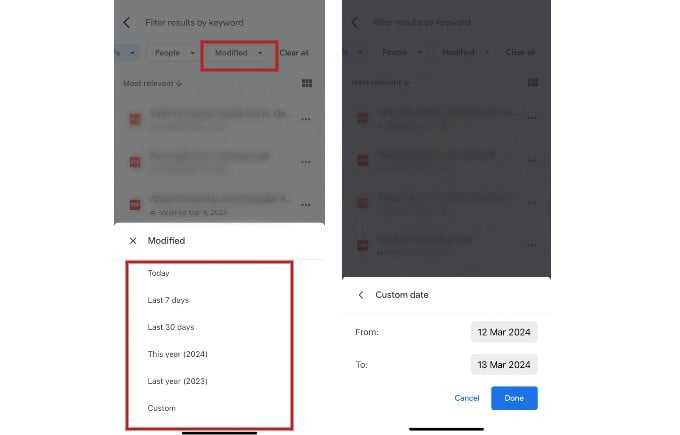
You can apply the above filters on the entire Google drive (My Drive) or a specific folder.
The new filters option on Google Drive’s search feature is a great time-saver. You no longer need to manually type in the file name or a specific keyword to search for files on GDrive, unless you’re searching for a file type that isn’t listed in the Types.
Leveraging filters can significantly enhance your search experience on Google Drive when using an iPhone. Utilizing these filters allows you to narrow search results, locate files more efficiently, and save valuable time. Whether searching for specific file types, recent documents, or items shared with you, these filters offer a user-friendly way to manage and organize your digital files. Embracing these tools empowers users to make the most out of Google Drive’s capabilities on iOS devices, fostering productivity and convenience in file management tasks.
Disclosure: Mashtips is supported by its audience. As an Amazon Associate I earn from qualifying purchases.